Odoo Editor
Odoo Editor is Odoo’s own rich text editor. Its sources can be found in the odoo-editor directory.
Powerbox
The Powerbox is a piece of user interface that contains commands organized into categories. It appears when typing / in the editor. The commands can be filtered when the user inputs text, and navigated with the arrow keys.
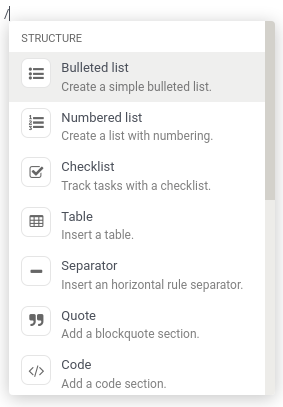
Modifying the Powerbox
Only one Powerbox should be instantiated at the time, and that job is done by the editor itself. Its Powerbox instance can be found in its powerbox instance variable. To change the Powerbox’s contents and options, change the options passed to the editor before it gets instantiated.
Important
Never instantiate the Powerbox yourself. Always use the current editor’s own instance instead.
Example
Say we want to add a new command Document to the Powerbox, just for the mass_mailing module. We want to add it to a new category called Documentation and we want it all the way at the top of the Powerbox.
mass_mailing extends web_editor’s Wysiwyg class, which instantiates the editor in its start method. Before doing so, it calls its own _getPowerboxOptions method, which can conveniently be overridden to add our new commands.
Since mass_mailing already overrides _getPowerboxOptions, let’s just add our new command to it:
_getPowerboxOptions: function () {
const options = this._super();
// (existing code before the return statement)
options.categories.push({
name: _t('Documentation'),
priority: 300,
});
options.commands.push({
name: _t('Document'),
category: _t('Documentation'),
description: _t("Add this text to your mailing's documentation"),
fontawesome: 'fa-book',
priority: 1, // This is the only command in its category anyway.
});
return options;
}
Important
In order to allow the names and descriptions of your commands and categories to be translated, make sure to wrap them in the _t function.
Tip
To avoid out-of-control escalations, don’t use random numbers for your priorities: look at which other priorities already exist and choose your value accordingly (like you would do for a z-index).
Opening a custom Powerbox
It is possible to open the Powerbox with a custom set of categories and commands, bypassing all pre-existing ones. To do that, call the open method of the Powerbox and pass it your custom commands and categories.
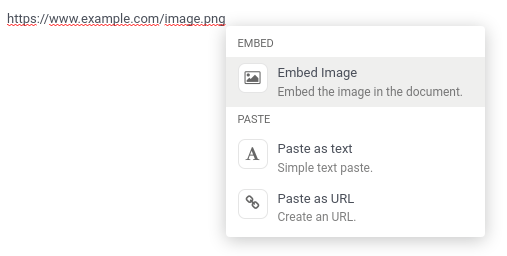
Example
We need the current instance of the Powerbox, which can be found in the current editor. In the Wysiwyg class, you will find it as this.odooEditor.powerbox.
Now to open it with our custom “Document” command in a custom “Documentation” category:
this.odooEditor.powerbox.open(
[{
name: _t('Document'),
category: _t('Documentation'),
description: _t("Add this text to your mailing's documentation"),
fontawesome: 'fa-book',
priority: 1, // This is the only command in its category anyway.
}],
[{
name: _t('Documentation'),
priority: 300,
}]
);
Filtering commands
There are three ways to filter commands:
Via the
powerboxFiltersPowerbox option.Via a given command’s
isDisabledentry.The user can filter commands by simply typing text after opening the Powerbox. It will fuzzy-match that text with the names of the categories and commands.
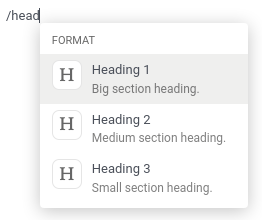
Reference
Category
Name | Type | Description |
|---|---|---|
|
| the name of the category |
|
| used to order the category: a category with a higher priority is displayed higher into the Powerbox (categories with the same priority are ordered alphabetically) |
Note
If several categories exist with the same name, they will be grouped into one. Its priority will be that defined in the version of the category that was declared last.
Command
Name | Type | Description |
|---|---|---|
|
| the name of the command |
|
| the name of the category the command belongs to |
|
| a short text to describe the command |
|
| the name of a Font Awesome that will serve as the command’s icon |
|
| used to order the command: a command with a higher priority is displayed higher into the Powerbox (commands with the same priority are ordered alphabetically) |
|
| the function to execute when the command is picked (can be asynchronous) |
|
| a function used to disable the command under certain conditions (when it returns |
Note
If the command points to a category that doesn’t exist yet, that category will be created and appended at the end of the Powerbox.
Options
The following options can be passed to OdooEditor, that will then be passed to the instance of the Powerbox:
Name | Type | Description |
|---|---|---|
|
| commands to add to the default defined by the editor |
|
| categories to add to the default defined by the editor |
|
| functions used to filter commands displayed in the Powerbox |
|
| a function that returns the |