What is a Putaway Rule?
A good warehouse implementation makes sure that products automatically move to their appropriate destination location. To make that process easier, Odoo uses Putaway Rules. Putaway is the process of taking products from the received shipments and putting them into the appropriate location.
If, for example, a warehouse contains volatile substances, it is important to make sure that certain products are not stored close to each other because of a potential chemical reaction. That’s where putaway rules intervene, to avoid storing products wrongly.
Configuration
In the Inventory app, go to and activate the Multi-Step Routes feature. By doing so, the Storage Locations feature is also automatically activated.
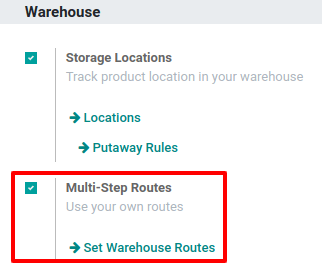
Setting up a putaway rule
In some cases, like for a retail shop storing fruits and vegetables, products should be stored in different locations depending on several factors like frequency, size, product category, specific environment needs, and so on.
In this example, suppose there is one warehouse location, WH/Stock, with the following sub-locations:
WH/Stock/Pallets
WH/Stock/Pallets/PAL1
WH/Stock/Pallets/PAL2
WH/Stock/Pallets/PAL3
WH/Stock/Shelf 1
WH/Stock/Shelf 2
WH/Stock/Shelf 2/Small Refrigerator
WH/Stock/Shelf 3
Manage those locations with putaway rules. To create a putaway rule, open the Inventory app and go to . Then, click on Create and configure a putaway rule that indicated the main location the product will enter before being redirected to the right storage location.
Important
The putaway rules can be defined either per product/product category and/or package type (the Packages setting must be enabled for that). Putaway rules are read sequentially until a match is found.
Take the following example:
If water (category All/drinks) is received, whatever the package, it will be redirected to WH/Stock/Shelf 2/Small Refrigerator.
If orange juice cans, packaged in boxes, are received, they will be redirected to WH/Stock/Shelf 2.
If water or apple juice bottles, packaged in boxes, are received, they will be redirected to WH/Stock/Shelf 3.
If a pallet of lemonade cans are receieved, it will be redirected to WH/Stock/Pallets/PAL1.
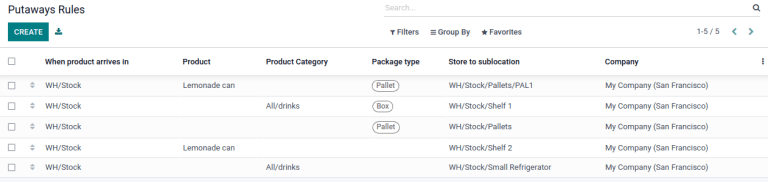
Using Storage Categories
A Storage Category is an extra location attribute. Storage categories allow the user to define the quantity of products that can be stored in the location and how the location will be selected with putaway rules.
Configuration
In the Inventory app, go to and activate the Storage Categories feature. By doing so, the Storage Locations feature is also automatically activated.
Create a Storage Category
To create a storage category, go to and click Create. Then, click Save and click Storage Categories or go to to create a new storage category.
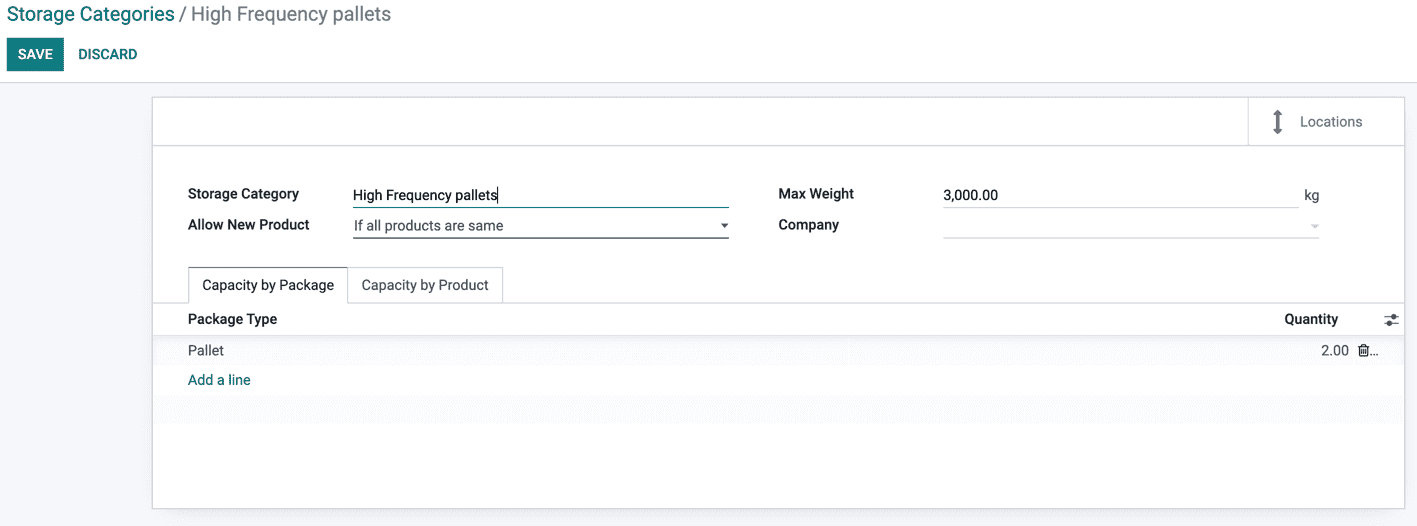
First, click Create and type a name for the storage category.
Then, there are options to limit the capacity by weight, by product, or by package type. The Allow New Product field defines when the location is considered available to store a product:
If location is empty: a product can be added there only if the location is empty.
If products are the same: a product can be added there only if the same product is already there.
Allow mixed products: several different products can be stored in this location at the same time.
Once the storage category settings are saved, the storage category can be linked to a location.
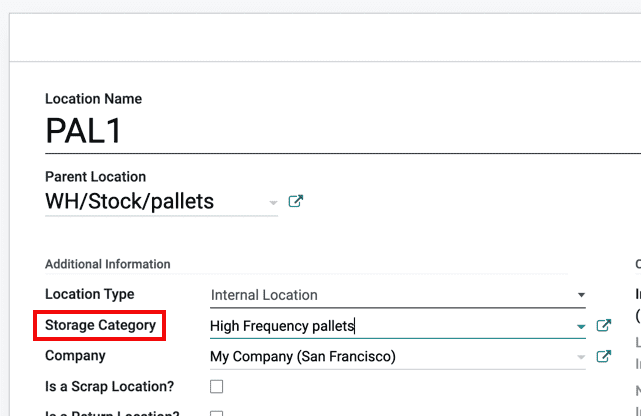
Storage categories in putaway rules
To continue the example from above, apply the “High Frequency Pallets” on the PAL1 and PAL2 locations and rework the putaway rules as follows:
Assume one pallet of lemonade cans is received:
If PAL1 and PAL2 are empty, the pallet will be redirected to WH/Stock/Pallets/PAL1.
If PAL1 is full, the pallet will be redirected to WH/Stock/Pallets/PAL2.
If PAL1 and 2 are full, the pallet will be redirected to WH/Stock/Pallets.
