Apps and modules
You can install, upgrade and uninstall all apps and modules from the dashboard.
By default, an Apps filter is applied. If you want to search for modules, click on Filters and select Extra.
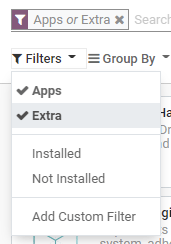
Warning
Odoo is not a smartphone, and its apps shouldn’t be installed or uninstalled carelessly. Apply caution when adding or removing apps and modules on your database since this may impact your subscription costs.
- Installing or uninstalling apps and managing users is up to you.As the administrator of your database, you are responsible for its usage, as you know best how your organization works.
- Odoo apps have dependencies.Installing some apps and features with dependencies may also install additional apps and modules that are technically required, even if you won’t actively use them.
- Test app installation/removal on a duplicate of your database.This way, you can know what app dependencies may be required or what data may be erased.
Install apps and modules
Go to , and click on the Install button of the app you want to install.
Note
If the module you are looking for is not listed, you can update the app list.
To do so, activate the developer mode, then go to and click on Update.
Upgrade apps and modules
On some occasions, new improvements or app features are added to supported versions of Odoo. To be able to use them, you must upgrade your app.
Go to , click on the dropdown menu of the app you want to upgrade, then on Upgrade.
Uninstall apps and modules
Go to , click on the dropdown menu of the app you want to uninstall, then on Uninstall.
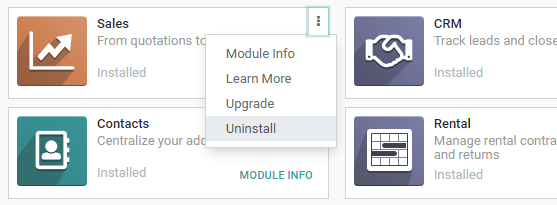
Some apps have dependencies, meaning that one app requires another. Therefore, uninstalling one app may uninstall multiple apps and modules. Odoo warns you which dependant apps and modules are affected by it.
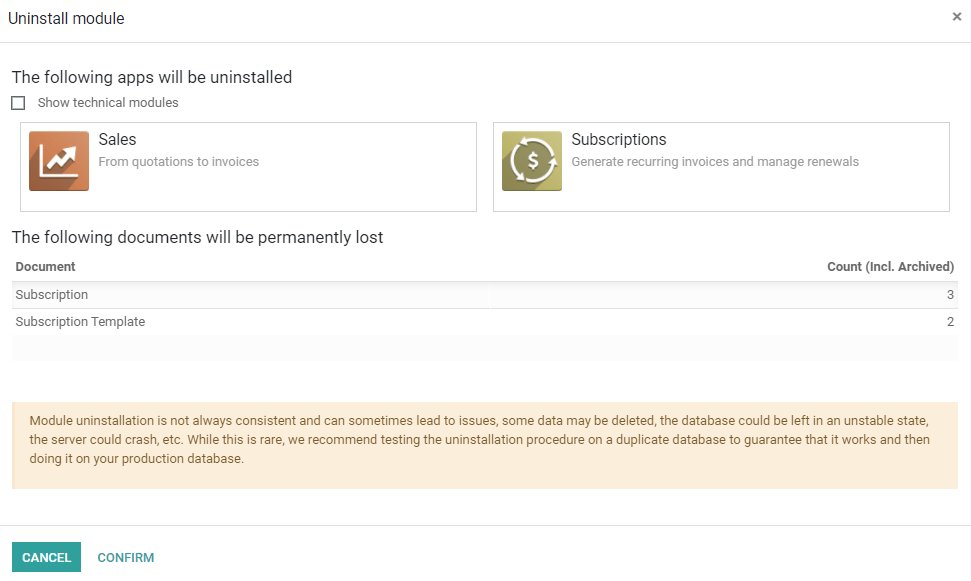
To complete the uninstallation, click on Confirm.
Danger
Uninstalling an app also uninstalls all its dependencies and permanently erases their data.