Bank and cash accounts
You can manage as many bank or cash accounts as needed on your database. Configuring them well allows you to have all your banking data up-to-date and ready for reconciliation with your journal entries.
In Odoo Accounting, each bank account has a dedicated journal set to post all entries in a dedicated account. Both the journal and the account are automatically created and configured whenever you add a bank account.
Note
Cash journals and accounts must be configured manually.
Bank journals are displayed by default on the Accounting Dashboard in the form of cards which include action buttons.
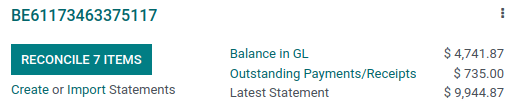
Manage your bank and cash accounts
Connect your bank for automatic synchronization
To connect your bank account to your database, go to , select your bank in the list, click on Connect, and follow the instructions.
Create a bank account
If your banking institution is not available in Odoo, or if you don’t want to connect your bank account to your database, you can configure your bank account manually.
To manually add a bank account, go to , click on Create it (at the bottom right), and fill out the form.
Note
Odoo automatically detects the bank account type (e.g., IBAN) and enables some features accordingly.
A default bank journal is available and can be used to configure your bank account by going to . Open it and edit the different fields to match your bank account information.
Create a cash journal
To create a new cash journal, go to , click on Create and select Cash in the Type field.
For more information on the accounting information fields, read the Configuration section of this page.
Note
A default cash journal is available and can be used straight away. You can review it by going to .
Edit an existing bank or cash journal
To edit an existing bank journal, go to and select the journal you want to modify.
Configuration
You can edit the accounting information and bank account number according to your needs.
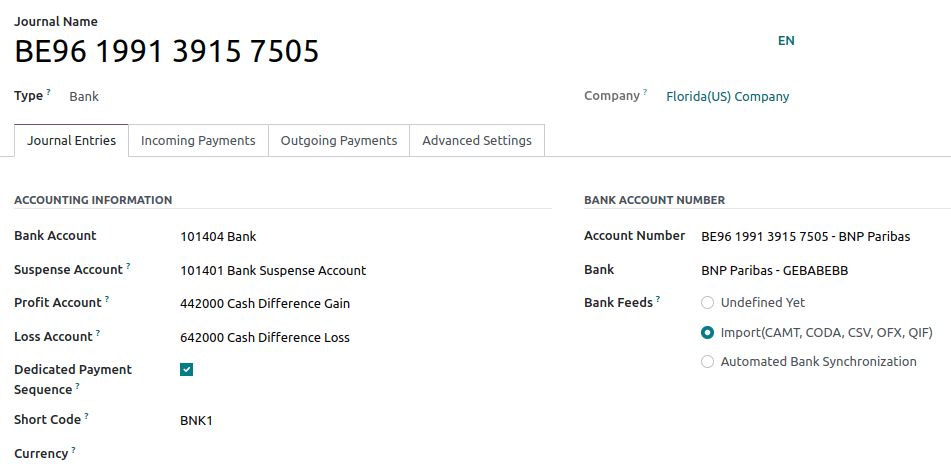
Suspense account
Bank statement transactions are posted on the Suspense Account until the final reconciliation allows finding the right account.
Profit and loss accounts
The Profit Account is used to register a profit when the ending balance of a cash register differs from what the system computes, while the Loss Account is used to register a loss when the ending balance of a cash register differs from what the system computes.
Currency
You can edit the currency used to enter the statements.
See also
Account number
If you need to edit your bank account details, click on the external link arrow next to your Account Number. On the new page, click on the external link arrow next to your Bank and update your bank information accordingly. These details are used when registering payments.
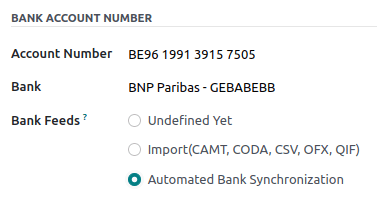
Bank feeds
Bank Feeds defines how the bank statements are registered. Three options are available:
Undefined yet, which should be selected when you don’t know yet if you will synchronize your bank account with your database or not.
Import (CAMT, CODA, CSV, OFX, QIF), which should be selected if you want to import your bank statement using a different format.
Automated Bank Synchronization, which should be selected if your bank is synchronized with your database.